Dec 22 2023
The Power of AI in TM1 Development with Arc’s Assistant
Have you checked out the latest buzz in the IBM Planning Analytics (TM1) development world?
Arc now comes equipped with an integrated assistant powered by ChatGPT from OpenAI since its official launch in version 4.2.0.
Curious about how to activate the Arc Assistant? We’ve got you covered! Head over to our blog for a step-by-step guide: Enabling the Arc Assistant.
Ask the assistant to explain your code
Wondering how to make the most of it? We’ve identified two practical use cases that revolve around TI coding. First up, streamline your code by letting the assistant find those unused variables. Second, seek enlightenment by asking the assistant to explain highlighted TI code:

Limitations of ChatGPT with TM1
While this AI-powered assistant could potentially bring a new approach to TM1 development, it’s important to note that there are still quite a few limitations given the current state of AI technology available to the public from a TM1 perspective.
But, as with any new tech, there are hiccups. Trying to extract a block of TI code didn’t yield the most accurate results, practically all the code had to be corrected and it took almost as much time as crafting the code manually from scratch. That’s precisely why we’ve got snippets in place. Haven’t explored them yet? Trust us, it’s worth a read: Create Your Own Snippets.
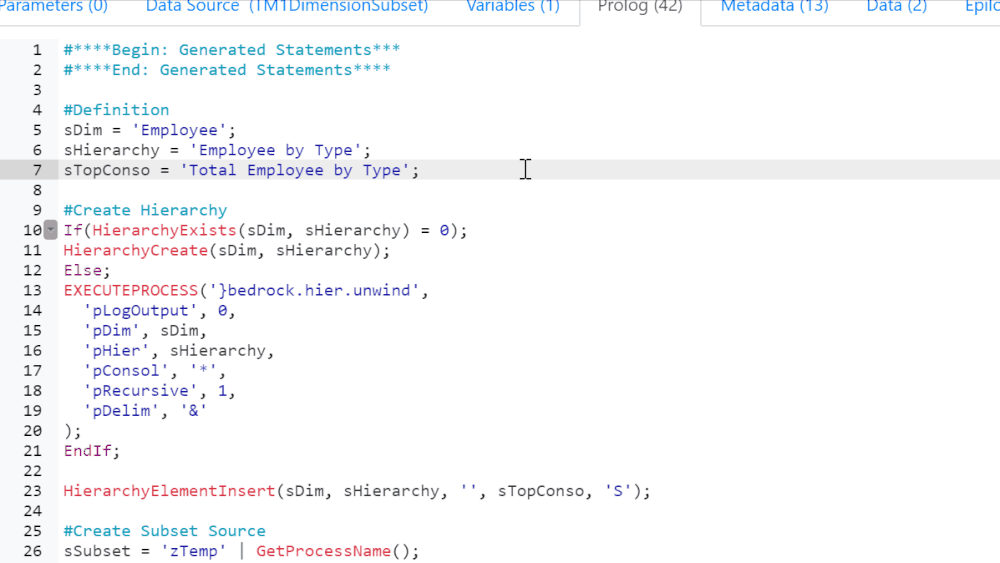
On our journey with the assistant, we faced a similar challenge when it came to writing rules and/or feeders. Despite giving the assistant all the details, the output wasn’t spot-on. Sometimes, the old-fashioned way is the best way!
Generating MDX queries with the Arc Assistant
However, we’ve discovered a sweet spot for AI in TM1 development – generating MDX queries. Particularly if you’re not entirely comfortable with writing MDX queries on your own, Arc has your back with its MDXLab. This feature lets you write and test MDX queries against your entire TM1 model!
How could you ask OpenAI to write a query for you? For this example you could use the snippets below. In the Arc Assistant, select the option to send a custom message and just copy and paste the following text into the Arc Assistant:
Write an MDX query with the following information:
- Cube: General Ledger
- On Rows: Account= Net Income and its children
- On Columns: Year= All years
- Filter by: Version= Actual, Period = Year, Currency = Local, Region = 1, Department = 2, General Ledger Measure = Amount
Once the MDX statement is generated, go to the MDX Lab to try it:
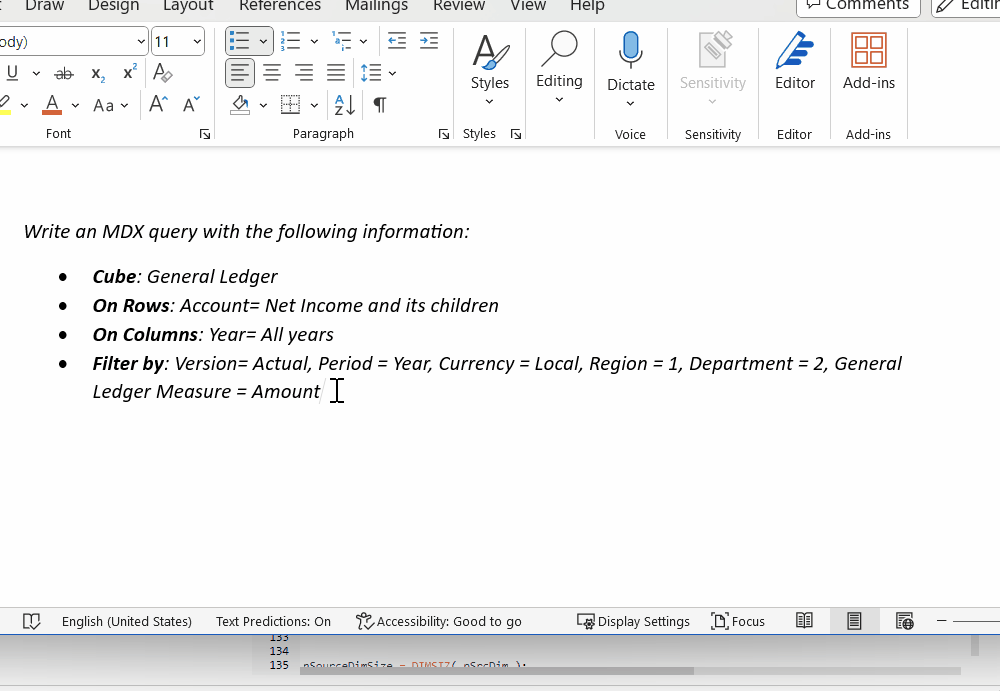
Even if this technology is not perfect it will only get better and better!
Exciting times lie ahead indeed as we explore the realms of AI in TM1 development context.
So, what are you waiting for? Dive into the future with Arc and let us know about your experiences! 🚀✨